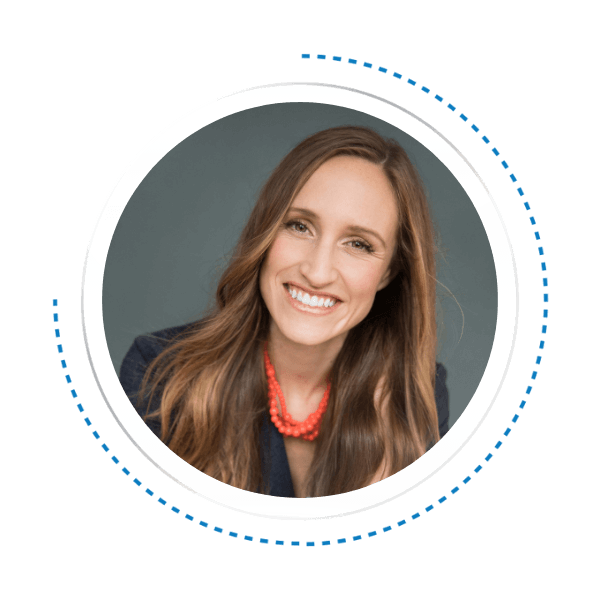GA4 TRAINING
THE ULTIMATE GUIDE TO NAVIGATING GOOGLE ANALYTICS 4
Get a PDF copy of the guide using the form below, or scroll down to read the entire guide right on this page.
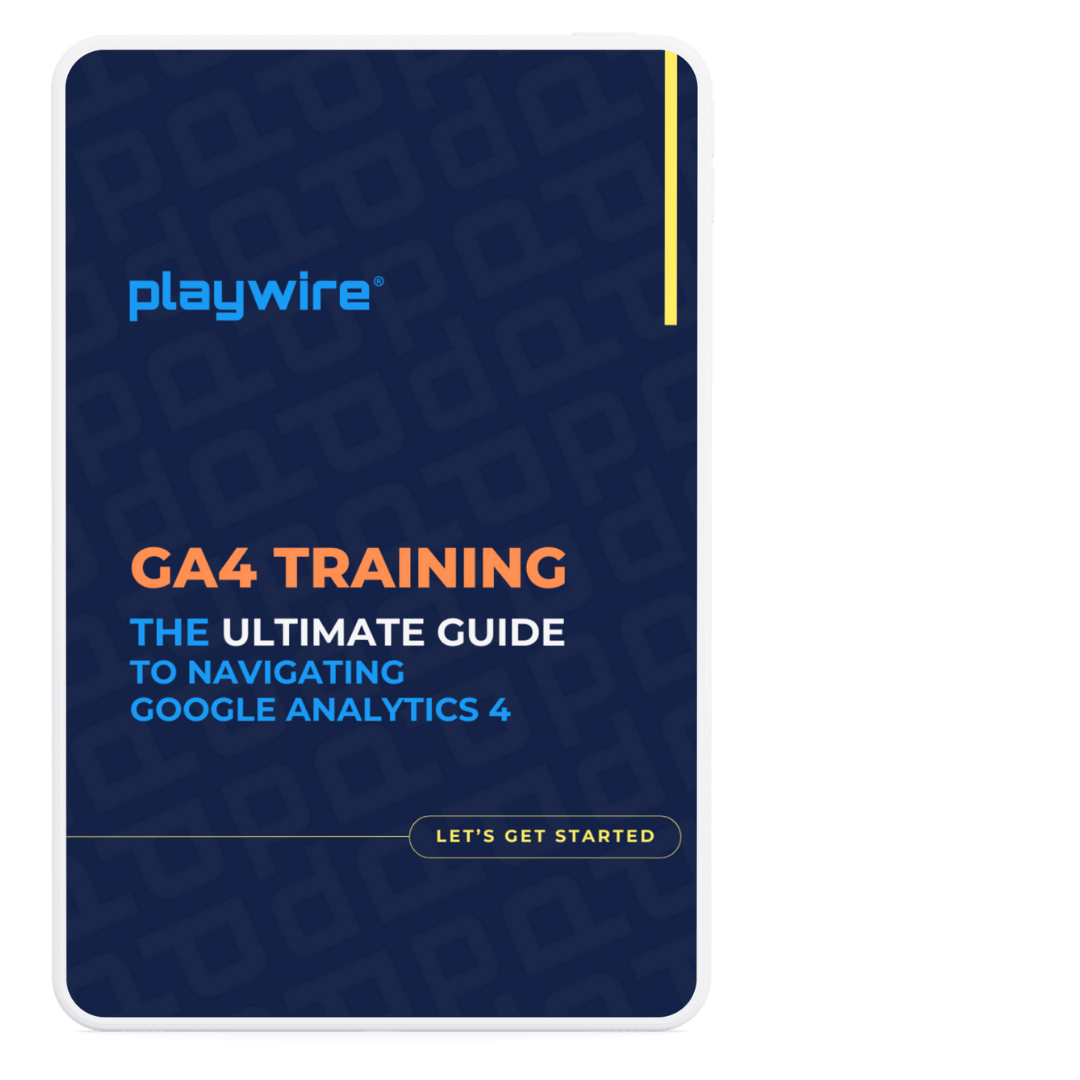
Don't Have Time To Read the Entire Guide Now?
We'll email you a downloadable PDF version of the guide and you can read later.
All of our content is generated by subject matter experts with years of ad tech experience and structured by writers and educators for ease of use and digestibility. Learn more about our rigorous interview, content production and review process here.
Built with the expertise of:
Introduction
Let's face it, in today's digital world, data is undoubtedly king. But without the right tools to organize, understand, and utilize it, that crown feels a lot more like a heavy burden.
Enter Google Analytics 4 (GA4), the latest analytics platform developed by media, tech, and advertising giant Google.
Think of GA4 as your Swiss Army knife for website and app measurement. At a high level, it goes beyond the basic clicks and sessions of yore, offering a deeper, more privacy-focused look at how users interact with your digital kingdom. But that’s just the tip of the iceberg.
Today, we’re taking a deep plunge into all things GA4. So buckle up – your GA4 training session is about to begin.

Table of Contents
Key Differences Between GA4 and Universal Analytics
Now, you might be wondering, "Isn't there already a Google Analytics?" Yes, there is – the trusty Universal Analytics (UA). However, GA4 is the shiny new Google Analytics model, boasting some key differences that make it a game-changer.
Here's a quick rundown of the core differences between GA4 and UA:
- Data Model: UA relies on session-based data, which can be limiting in today's cross-platform world. GA4, on the other hand, uses an event-based model. This means you get a more holistic view of your users’ journeys, even as they bounce between your website and app.
- Privacy Focus: With privacy regulations on the rise, GA4 is built with the future in mind. GA4 focuses on first-party data, that provides website behavioral insights without relying on tracking users across the web. This keeps things privacy-focused while still providing valuable user insights.
- Machine Learning Magic: Google Analytics 4 leverages the power of machine learning to unlock data you might have missed before. The predictive capabilities help you anticipate user behavior and identify trends, while attribution modeling gives you a clearer picture of what's driving conversions.
- Unified Platform: Gone are the days of juggling separate platforms for websites and apps. GA4 offers a unified platform for all your measurement needs, making it easier to see the complete customer journey.
Benefits of Using GA4
So, why should you ditch Universal Analytics and embrace this GA4 training with open arms? For starters, you have no choice. Universal Analytics properties stopped processing new data as of July 1, 2023, and all customers will lose access to the Universal Analytics interface and API starting on July 1, 2024.
Change is hard – we get it. So, let's break down some of the key benefits of making the switch as soon as possible:
- Future-Forward Measurement: With Google’s focus on privacy and event-based data, Google Analytics 4 takes additional measures to ensure you are ready for whatever changes the future holds. And in ad tech, the future is always unpredictable.
- Deeper User Insights: Get a more granular understanding of user behavior across platforms, allowing you to tailor your marketing efforts for maximum impact.
- Improved Attribution: Identify all the touchpoints that contribute to conversions, giving you a clearer picture of what's working and what's not.
- Better Decision-Making: Leverage the power of machine learning to make data-driven decisions that fuel your marketing strategy.
Ready to ditch the guesswork and unlock the power of your data? Google Analytics 4 is the key. Consider it an investment into a smarter, more effective method for understanding your audience to optimize your digital presence.
Google Analytics 4 Setup
Don't worry – it's not brain surgery. Think more like assembling your favorite IKEA furniture; it’ll require focus and a bit of instruction, but once you get rolling, the pieces will begin to come together fairly easily. And we promise, the result is worth it!
Here's a breakdown of the three key steps for newbies to Google Analytics 4 (if you already have a GA4 account setup, feel free to skip past this section):
1. Creating a Google Analytics Account
As noted, if you're a Google Analytics 4 newbie, you'll need to create an account first. Head over to https://analytics.google.com/ and get ready to christen your new data haven.
Pro Tip: Consider naming your account something catchy and memorable while there. "Bob's Amazing Website Analytics" isn't exactly award-winning, but it gets the job done.
2. Adding a New GA4 Property
Now for the fun part: adding your website or app as a GA4 property. Within your swanky new Google Analytics account, navigate to the admin settings (it'll be cleverly disguised as a gear icon). Once inside, click the "Create Property" button and get ready to name your new data dominion.
Bonus Tip: Keep your property name clear and concise. Is it for your website, your app, or both? Naming it something descriptive will save you future headaches.
3. Installing the GA4 Tracking Code on Your Website
This is where the magic happens. It's time to unleash the power of GA4 on your website or app.
You'll receive a special tracking code, a snippet of JavaScript that will become your website's direct line to GA4. But where do you put this code?
For most website platforms, you must insert it within the header tag (<head>) of your website's code. It’s the welcome mat for Google Analytics 4 – the first point of contact for all that juicy user data. If you're not comfortable tinkering with the website code, don't worry! Many website builders offer user-friendly interfaces to add tracking codes.
Word to the Wise: Make sure you place the code correctly. A misplaced snippet can cause data drama, so always double-check your work.
And there you have it! With those three simple steps, you've successfully set up GA4. Now, sit back, relax (just for a moment; we’re only on step one after all), and watch the data flow in.
Just remember, it might take a little while for GA4 to gather enough information to generate reports, so be patient, but be sure to keep an eye on things so you don’t miss any critical spikes.
Understanding the GA4 Interface
All right, you've conquered your GA4 setup! But now you're staring at this shiny new interface, wondering where all the buttons are.
The GA4 interface is designed to be intuitive (we say that very loosely). Keep reading for a quick rundown of the interface.
Overview of the GA4 User Interface
The Google Analytics 4 interface prioritizes clean visuals, keeping clutter to a minimum. Across the left side, you'll find the navigation bar, your gateway to all things GA4. Reports, Explore (more on that later), Advertising, and Admin are all just a click away.

The heart of the interface is the main content area. This is where you'll find reports, widgets, and other insights tailored to your specific property – your personalized data playground.
Navigating the Reports and Dashboards
Head over to the Reports section in the navigation bar. Here, you'll find a treasure trove of pre-built reports covering everything from user acquisition to engagement.
But what if you crave a more customized experience? GA4 has you covered!
The interface allows you to create custom dashboards that showcase the metrics that matter most to you. Drag, drop, and rearrange widgets to your heart's content – it's your data sandbox, after all.

Pro Tip: Don't be afraid to experiment with different reports and dashboards. The more you explore, the more insights you'll uncover about your audience.
Customizing Your GA4 Interface and Creating Shortcuts
GA4 understands that every analyst has their workflow. That's why it allows you to personalize the interface to fit your needs.
For instance, you can save your favorite reports for quick access, creating a saved report from any Standard or Custom report with the SAVE option in the action bar.
Access and manage your saved reports in the Customization > Saved Reports section in the left pane. If you have the Editor role, you can also manage your personal saved reports as assets in the Admin section.
Remember that search bar at the top? It's your best friend when it comes to navigating the GA4 interface. Need to find a specific report or metric in a hurry? Just type in your query and let GA4 do the legwork.

Tracking and Measuring User Behavior: Unveiling the User Journey
GA4 isn't just about collecting data – it's about understanding the story your users tell through their actions. This is where events come in.
Events are the tiny breadcrumbs users leave behind as they navigate your website or app. By tracking these events and their associated parameters, you can paint a vivid picture of how users interact with your digital domain.
Understanding Events and Event Parameters
Did a user view a product page? Add an item to their cart? Make a purchase? These are all examples of events you can track in GA4.
But events get even more interesting with event parameters. For example, the "view product page" event can be enriched with a parameter like "product name" to tell you exactly which product the user viewed.
Configuring Events for Website Interactions
Now that you know the power of events, let's unleash them on your website! GA4 setup offers two main ways to configure events: using the user interface or code. The user interface is great for tracking basic interactions like clicks and page views. Here is a quick walkthrough from Analytics Help on creating events:
Step 1: Create the Event
- In Admin, under Data display, click Events.
- Click Create Event.
- Under Custom event name, enter a name (40 characters or less). For this example, thank_you.
- In Matching conditions, under Value, enter the exact name of the existing event. For this example, page_view.
- Click Add condition.
- Under Parameter, select page_location from the drop-down.
- Under Operator, choose "contains (ignore case)".
- Under Value, enter the name of the page. For this example, thank-you.html.
- Click Create.

The new event will appear in the Custom Events table, but it won't appear in the Existing Events table in Admin > Data display > Events until Analytics processes the event.
Step 2: Mark the New Event as a Conversion
- In Admin, under Data display, click Conversions.
- Click New conversion event.
- Enter the name of the new event.
- Click Save.

Setting Up Enhanced Measurement for Specific Features
GA4 is pretty smart, but it can't read minds (yet!). You'll need to enable enhanced measurement to track specific website features like file downloads or outbound clicks.
The good news? Enabling enhanced measurement is a breeze – here’s how to do it:
Enable or disable enhanced measurement events
- In Admin, under Data Collection and Modification, click Data Streams.
- Click the name of your data stream.
- Under Enhanced measurement, slide the switch On to enable all options.
Click the gear icon to edit individual options as needed.

Cross-Domain Tracking and Cross-Device Tracking
Users might start their journey on their phone and finish on their laptop. GA4 is a smart and powerful tool that can keep up.
With proper configuration, you can track user behavior across different devices and even across different domains. An example of this would be a user clicking an ad on another website that leads to yours.
By understanding events, event parameters, and these advanced tracking features, you can transform GA4 into a powerful tool to measure user behavior and optimize your website or app for maximum impact.
Unveiling Your Audience: Understanding Users and User Properties in GA4
GA4 isn't just about the data; it's about the people behind the clicks. That's where audiences and user properties come in – the secret sauce for understanding who your website or app visitors truly are.
Creating Audiences Based on User Attributes and Behavior
Imagine a way to segment your website visitors based on specific criteria. Maybe you want to target users who viewed a specific website page or stayed on a landing page for a certain length of time before leaving. With GA4 audiences, you can do just that!
You can define audiences based on a variety of user attributes (like demographics) and user behavior (like website interactions). Here’s a step-by-step of how you can create a demographic-based audience:
- In Admin, under Data display, click Audiences.
- Click New Audience.
- Under Suggested Audiences, go to Templates and select Demographics.
- Next to Age, go to + Add filter.
- Select the age groups you want and click Apply.
- Next to Gender, go to + Add filter.
- Under Condition, change the selector to is one of.
- Select the gender you want and click Apply.
- Replace Untitled audience with your audience name and click Save.
- Your new audience appears at the top of the management table.

Pro Tip: Don't get overwhelmed by the possibilities! Start by creating a few high-value audiences based on your marketing goals. As you gain confidence, you can go deeper into audience segmentation.
Leveraging Built-in Audiences and Audience Triggers
GA4 recognizes that some audiences are universally valuable. That's why it offers a suite of built-in audiences, like "engaged users" or "purchasers." These pre-made audiences save you time and effort, allowing you to hit the ground running with your analytics.
GA4 also boasts audience triggers, alerts that notify you when a specific audience does or does not perform a desired action. For example, you could set a trigger to fire when a reader abandoned your newsletter without subscribing, allowing you to engage with them right away.
Applying Audiences to Reports and Analysis
So, you've built your dream audience – now what?
The magic happens when you leverage audiences within your GA4 reports and analysis. Ready to see the magic of audiences in action? Here's a quick tutorial:
- Navigate to the desired report in GA4 setup. This could be anything from Acquisition reports to User Engagement.
- Locate the "Dimensions" section. This is usually found near the top of the report interface.
- Click on "Add dimension" and search for "Audience." Select the specific audience you want to analyze (e.g., "High-Value Users").

Your report will now display data filtered specifically for your chosen audience. Analyze website traffic, engagement metrics, or conversion rates to understand how this valuable segment interacts with your website or app.
Decoding the Data: Exploring GA4 Reports
GA4 isn't just about collecting data – it's about transforming data into actionable insights and unlocking the secrets hidden within your website or app's user behavior. Let's dive into the most frequented GA4 reports.
Overview of the Main Report Categories
GA4 reports are structured like a filing cabinet containing neatly organized information. The main categories – Acquisition, Engagement, Monetization, Retention, and User Lifetime Value – act as the drawers in this cabinet.
- Acquisition: Acquisition reports shed light on where your visitors come from, whether it's organic search, social media, or paid advertising.
- Engagement: This is where the rubber meets the road. Engagement reports tell you how users interact with your website or app, how long they stay, and what pages they visit.
- Monetization: Monetization reports track how users convert into paying customers, allowing you to measure the effectiveness of your marketing efforts.
- Retention: Not all visitors are created equal. Retention reports help you understand user engagement over time.
- User Lifetime Value: This metric goes beyond a single purchase. User Lifetime Value reports help you understand the total revenue a user generates over their entire relationship with your brand.
By diving into these core report categories, you can gain a comprehensive understanding of the user journey and identify areas for optimization.
Understanding Key Metrics and Dimensions
Each report is packed with metrics and dimensions, the building blocks of your data analysis. Metrics are the quantitative aspects, like the number of users or the average session duration. Dimensions, on the other hand, provide context, allowing you to slice and dice your data by factors like device type, location, or referral source.
Creating Custom Reports and Exploring the Analysis Hub
GA4 empowers you to go beyond pre-built reports. The platform allows you to create custom reports tailored to your specific needs. Think of it as building your personalized data dashboard, focusing on the metrics and dimensions that matter most.
But GA4 doesn't stop there. The Analysis Hub or Explorations is your gateway to some seriously cool data exploration tools where you create custom funnels to visualize user journeys, leverage path analysis to understand user flow and unleash the power of freeform analysis to ask and answer any question your data can answer.
Goal Getters: Setting Up Conversions and Goals in GA4
The most burning question on almost every website or app owner is: are my visitors converting?
In GA4 lingo, conversions are those magical moments when users take a desired action, like making a purchase, subscribing to your newsletter, or downloading a white paper.
Setting up conversions and goals in GA4 allows you to track these oh-so-important moments and optimize your user journey to drive more of them.
Configuring Conversion Events and Purchase Events
Think of conversion events as the finish line of your website or app. Did a user complete a purchase? Did they sign up for a free trial? These are examples of conversion events you can configure in your GA4 setup. The platform even offers a pre-populated list of recommended events to get you started.
Step 1: Create the event
- In Admin, under Data display, click Events.
- Click Create Event.
- Under Custom event name, enter a name (40 characters or less). For this example, thank_you.
- In Matching conditions, under Value, enter the exact name of the existing event. For this example, page_view.
- Click Add condition.
- Under Parameter, select page_location from the drop-down.
- Under Operator, choose "contains (ignore case)".
- Under Value, enter the name of the page. For this example, thank-you.html.
- Click Create.
The new event will appear in the Custom Events table, but it won't appear in the Existing Events table in Admin > Data display > Events until Analytics processes the event.
Step 2: Mark the new event as a conversion
- In Admin, under Data display, click Conversions.
- Click New conversion event.
- Enter the name of the new event.
- Click Save.
For e-commerce websites, GA4 boasts a special category: purchase events. These events get down into the nitty-gritty of your data, capturing details of your transactions, like product name, price, and quantity purchased.
With your chosen events configured, you can unlock a wealth of insights into your sales funnel and identify areas for improvement.
Measuring and Optimizing for Specific Goals
All right, you've configured your conversion events and built your sales funnels – now what?
The final step is to leverage this data to set and achieve specific goals.
Here’s how:
- Sign in to Google Analytics.
- Click Admin, and navigate to the desired view.
- In the VIEW column, click Goals.
- Click + NEW GOAL or Import from Gallery to create a new goal, or click an existing goal to edit its configuration.
In GA4, goals are key targets you define based on your conversion events. Did you want to increase signups by 10% this month? You have enough to manage; simply set a goal and let GA4 track your progress.
Privacy First: Keeping Your Data Practices Squeaky Clean in GA4
The world of data privacy regulations can feel like a labyrinth. Luckily, GA4 offers a suite of features to ensure your data collection practices are ethical and compliant with regulations like GDPR and CCPA.
For example, you can leverage user consent management tools to ensure users understand exactly how their data is collected and used. Let's dive into each of the GA4 tools that will keep your data squeaky clean.
Understanding Data Retention Settings
Imagine a filing cabinet overflowing with years' worth of user data. Not exactly a picture of responsible data management, right? That's where data retention settings come in.
GA4 allows you to configure how long user data is stored before it's automatically deleted. This ensures you're not holding onto information longer than necessary.
To set up data retention in GA4:
- Sign in to Google Analytics.
- Click Admin, and navigate to Data Settings.
- Click on Data Retention.
- Set the retention period of user-level data to 2 months or 14 months.

Keep in mind: It's your responsibility to stay up-to-date on data privacy regulations that apply to your business. GA4 can be a valuable tool in your compliance toolbox, but it's not a substitute for legal expertise.
Integrating GA4 with Your Monetization Arsenal
Linking GA4 with Google Ads (and Beyond!)
Ever feel like you're advertising in the dark? Linking GA4 with Google Ads sheds light on the user journey, allowing you to precisely target your ads. Here's a quick GA4 tutorial to get you started:
- Head over to the Admin section in your GA4 property.
- Navigate to Product Links and then Google Ads links.
- Click the magic blue "Link" button and follow the on-screen prompts.

Voila! Your GA4 data is now flowing into Google Ads, giving you insights like website conversions triggered by your ad campaigns.
This same process can link GA4 with other advertising platforms that support Google Analytics integrations.
Integrating GA4 with Your Website and E-commerce Platform
Imagine a seamless flow of data between your website or e-commerce platform and GA4. Well, fret no more! Many popular content management systems (CMS) and e-commerce platforms offer native integrations with GA4.
Here's a general roadmap (check your platform's specific instructions for more details):
- Locate the settings or plugin section within your CMS or e-commerce platform.
- Look for a GA4 integration option.
- Follow the platform's instructions to connect your GA4 property.
Once connected, your website or e-commerce platform will automatically send valuable data to GA4, giving you a deeper understanding of user behavior on your digital turf.
Actionable Alert: Leverage the power of custom events within these integrations. Track specific user actions on your website or app to gain even richer insights.
Unlocking the Power of Customization: The Google Analytics 4 API
For the truly data-savvy marketer, GA4 offers an API (Application Programming Interface) that allows for some seriously cool custom integrations. Think of GA4’s API as a secret handshake that provides your GA4 data with integration access to any tool imaginable.
While diving deep into the API goes beyond the scope of this article, remember it's there for those who crave ultimate data customization.
Advanced and Customizable Features in GA4
GA4 is more than just your run-of-the-mill analytics tool. Its advanced features and customization options can take your data analysis to the next level. So, stay locked in with us; we’re about to explore some additional ways you can supercharge your GA4 experience.
Craft Your Data: Creating Custom Dimensions and Metrics
Imagine extending GA4's data collection capabilities to suit your specific needs perfectly. That's the magic of custom dimensions and metrics. Here's a quick GA4 tutorial to get you started with custom dimensions:
- Head over to the Admin section of your GA4 property.
- Navigate to Data Display in the left-hand navigation bar
- Select Custom Definitions and then Custom Dimensions.
- Click the blue "Create Custom Dimension" button and name the dimension according to the data you want to collect (e.g., "product category" or "user tier").
- Select the appropriate scope (Event, User, or Item) based on how you want the data to be applied.
- Select the event parameter (there are many to choose from).
- Hit "Save".

Metric Maestro Tip: The process for creating custom metrics is similar, but you'll choose "Custom Metrics" instead of "Custom Dimensions" within the Admin section. Additionally, don't forget to define the metric's data type (standard, distance, currency, or time) to ensure accurate data collection.
Data Sharing Made Easy: Setting Up Data Import and Data Export
GA4 understands that data is rarely confined to a single platform. That's why it allows you to import data from external sources and export GA4 data for further analysis in other tools.
GA4 supports data import from various sources through Google Cloud Storage. Imagine uploading offline sales data to enrich your GA4 reports with a holistic view of your customer journey.
Need to share your GA4 data with a colleague or data scientist? GA4 allows you to export data to BigQuery, Google Sheets, and other popular destinations.
Advanced Exploration Techniques: Funnel Exploration and Segment Overlap
As you have gathered at this point in our journey, GA4 goes far beyond basic reporting. This includes advanced features like Funnel Exploration and Segment Overlap, which unlock even deeper data insights.
Funnel Exploration
Funnel Exploration allows you to pinpoint drop-off points within your funnel and identify areas for optimization. Here’s how to set it up:
- Sign in to Google Analytics.
- On the left, click Explore.
- At the top of the screen, select the Funnel exploration template.
From here, you can create endless views to track the user's journey.

Segment Overlap
Have you ever wondered how different user segments interact?
Segment Overlap lets you see how various audience segments, such as new users versus returning users, overlap, giving you a more nuanced understanding of your user base.
These advanced features are fun to play around with and can help you dig deeper into your overall strategy to uncover additional insights.
Conquering the Data: Best Practices and Troubleshooting for GA4
GA4 is a powerful tool, but even the mightiest digital knights can encounter roadblocks. This section will equip you with best practices for optimizing your GA4 setup and troubleshooting common issues.
Plus, we'll point you toward some valuable resources to keep your data analysis in check every step of your content journey.
Common Issues and Troubleshooting Techniques
Even the most meticulous data kings and queens can encounter glitches. Here are some common GA4 issues and how to tackle them:
- Data Isn't Showing Up: There might be a delay between implementing GA4 and seeing data populate in your reports. Give it some time (usually 24-48 hours) for data to start flowing.
- Tracking Code Issues: If you suspect a problem with your tracking code, use Google Tag Assistant to verify its proper installation and functionality.
- Unexpected Data Fluctuations: Sudden spikes or dips in traffic could indicate external factors or configuration issues. Investigate the timeframe and consult your website logs for any potential explanations.
Remember: If you get stuck, don't despair! The troubleshooting resources section below is here to help.
Resources for Further GA4 Learning and Support
The journey to GA4 mastery is an ongoing adventure. Here are some resources to keep you on the path to data-driven success:
- Google Analytics Help Center: Your one-stop shop for all things GA4, with official documentation, GA4 tutorials, and troubleshooting guides.
- GA4 Course and Certification: Deepen your knowledge of GA4 with online courses and certifications through Google or third-party platforms.
- The GA4 Community Forum: Connect with fellow GA4 users, ask questions, and share your data analysis triumphs (and tribulations).
By following these best practices, troubleshooting techniques, and leveraging valuable resources, you can transform GA4 from a data collection tool into a powerful weapon in your monetization arsenal.
Chart Your Analytics Course to Success with Playwire and GA4
While change can be daunting, GA4 offers a ton of benefits that make it a compelling (albeit required) upgrade from its predecessor, Universal Analytics.
However, even with all its capabilities, GA4 is only the first step toward monetization. This is because your analytics are only as powerful as the tools and partners you choose to utilize this data to take your revenue to the next level.
As far as partners go, we suggest choosing one who understands you're not just a creator, but an entrepreneur.
That’s where Playwire comes in.
Through the power of our Revenue Amplification Management Platform (RAMP®) including our Advanced Yield Analytics suite, we help you navigate the complexities of monetization across whatever environment your content lives.
Playwire goes beyond just data. We offer comprehensive ad management solutions built specifically for entrepreneurs like you:
- Intelligent & Data-Driven: Leverage Playwire's AI algorithms and advanced yield analytics to unlock every revenue opportunity within your audience.
- Diversified Revenue Streams: Explore unique ad formats and monetization strategies based on your audience data.
- UX-Focused Approach: Playwire prioritizes a seamless user experience alongside your revenue goals, ensuring happy visitors and repeat traffic.
Transform from just a publisher or creator into a thriving entrepreneur.
Contact Playwire today to leverage the power of GA4 and our RAMP® Platform to chart your course to digital success!
Related Content
Feel free to dive deeper into any of these related GA4 articles:
- Navigating Cross Domain Tracking in GA4
- How to Find Bounce Rate in GA4
- How to Locate the Most Popular GA4 Analytics
- How to Find Average Time on Page in GA4
- How to Find Average Session Duration in GA4
- How to Find Pageviews per Session in GA4
- GA4 Sessions: Understanding and Reporting on Google Analytics 4 Sessions
- Understanding Your Metrics: GA4 vs. Universal Analytics in 2024
- Deciphering Your GA4 Setup: A Guide to Unlocking Powerful Website Insights
- GA4 Views: Understanding Page Level Metrics in Google Analytics 4
- 6 GA4 Engagement Metrics You Need to Know and Where to Find Them
AMPLIFY YOUR AD REVENUE
Accelerate your business and uncomplicate your ad tech stack, because you deserve a partner and a platform that demands more for you.