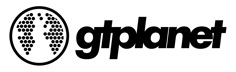
The Complete GA4 Resource Center
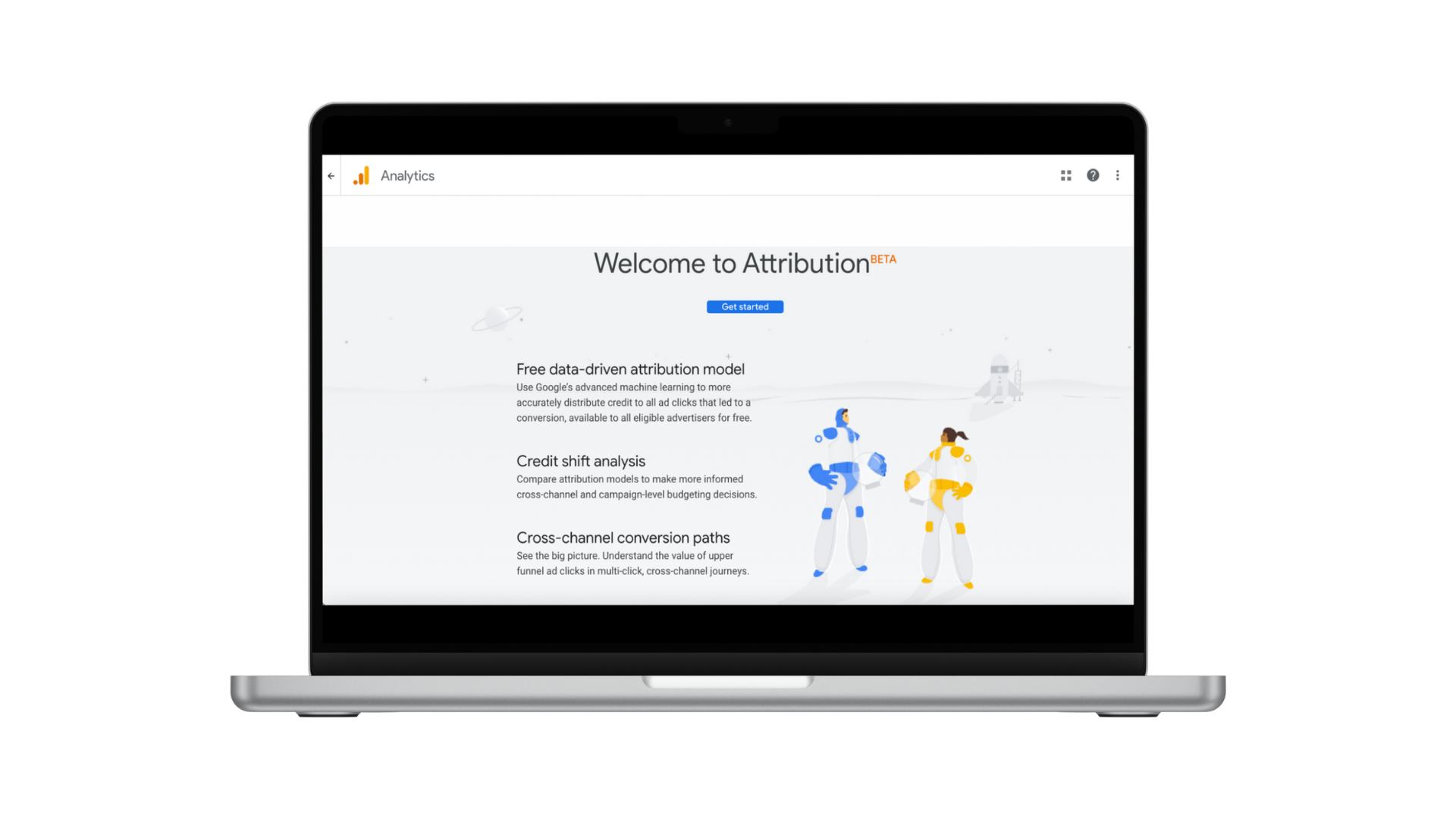
What is Google Analytics 4 (GA4)?
Universal Analytics is officially out (as of July 1, 2024) and Google Analytics 4 (GA4) is in. What exactly is GA4, and how does GA4 differ from its predecessor, Universal Analytics?
Google Analytics 4 includes:
- Future-Forward Measurement: With Google’s focus on privacy and event-based data, Google Analytics 4 takes additional measures to ensure you are ready for whatever changes the future holds. And in ad tech, the future is always unpredictable.
- Deeper User Insights: Get a more granular understanding of user behavior across platforms, allowing you to tailor your marketing efforts for maximum impact.
- Improved Attribution: Identify all the touchpoints contributing to conversions, giving you a clearer picture of what's working and what's not.
- Better Decision-Making: Leverage the power of machine learning to make data-driven decisions that fuel your marketing strategy.
Further, Google Analytics 4 is a key investment into a smarter, more effective method for understanding your audience and optimizing your digital presence.
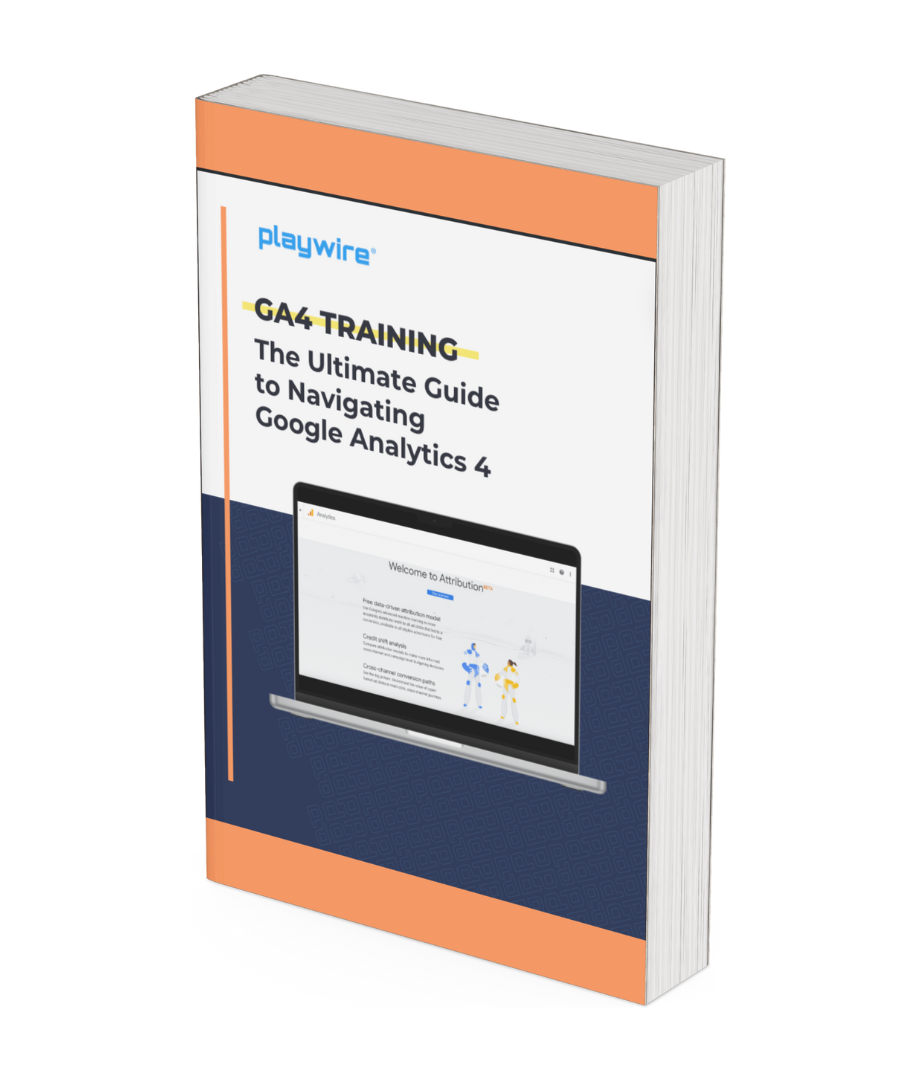
GA4 Training: The Ultimate Guide to Navigating Google Analytics 4
GUIDE
Learn everything you need to know about GA4 with this comprehensive guide from Playwire's content, data, and digital monetization experts.
Google Analytics 4: Getting Started
Deciphering Your GA4 Setup
Gain a better understanding of your GA4 setup to ensure you're collecting data that truly matters for your business, and utilizing it for optimal success.Navigating Cross Domain Tracking in GA4
GA4's approach to cross-domain tracking offers even better user journey visibility than its predecessor, Universal Analytics. Learn all you need to know in the article below.Understanding Your Metrics: GA4 vs. Universal Analytics in 2024
ARTICLE
In contrast to Universal Analytics, which relied on session-based tracking, GA4 utilizes event-based tracking, an approach that gathers data on each individual user interaction, providing a deeper and more flexible picture of user behavior.
Every page view, button click, and form submission is captured as an event, offering a richer understanding of how users navigate your website or app. Dig deeper into the key differences between GA4 vs. Universal Analytics, and learn all you need to know to master Google Analytics 4.
The Most Popular GA4 Analytics
How to Locate the Most Popular GA4 Analytics
Effective data analysis begins with understanding the key metrics that matter most to your business. Understand your metrics by first locating them in GA4.
Understanding and Reporting on GA4 Sessions
It's critical to understand the key differences between GA4 sessions and the former, Universal Analytics (UA) sessions, for effective GA4 session metric utilization. Learn exactly that below!
GA4 Views: Understanding Page Level Metrics
Unlike traditional page views, GA4 offers a more nuanced perspective on user interactions, empowering publishers to view a clearer picture of how visitors engage with their content.
6 GA4 Engagement Metrics You Need to Know and Where to Find Them
Advanced Yield Analytics Drive Strategic Business Decisions for GTPlanet

2X
36%
Frequently Asked Questions About GA4
What is the difference between Universal Analytics and Google Analytics 4 (GA4)?
In July 2023, Google Universal Analytics officially stopped receiving updates, making the shift to Google Analytics 4 (GA4) a requirement for continued insight into your site or app’s performance.
While GA4 and Universal Analytics serve the same core purpose, to provide website and app publishers with valuable user data, how the two platforms achieve this (or achieved this if we’re talking about UA) differs significantly.
Universal Analytics relies on session-based tracking, while GA4 utilizes event-based tracking.
This new approach gathers GA4 data on each user interaction, providing a deeper and more flexible picture of user behavior. Every page view, button click, and form submission is captured as an event, offering a richer understanding of how users navigate your website or app.
Click here to learn more about the implications of the shift from Universal Analytics sessions to GA4 events.
How do I set up a Google Analytics 4 account?
If you're a Google Analytics 4 newbie, you'll need to create an account first.
To get started, simply head over to: https://analytics.google.com/.
Pro Tip: Consider naming your account something catchy and memorable while there. "Bob's Amazing Website Analytics" isn't exactly award-winning, but it gets the job done.
The next steps, once your account is set up, include adding a new GA4 property and installing GA4 tracking on your website. To dive into the details of these steps, visit our ultimate GA4 training guide.
Can I customize my GA4 reports and interface?
GA4 understands that every analyst has their workflow. That's why it allows you to personalize the interface to fit your needs.
The interface allows you to create custom dashboards that showcase the metrics that matter most to you. Drag, drop, and rearrange widgets to your heart's content.
You can then save your favorite reports for quick access, creating a saved report from any Standard or Custom report with the SAVE option in the action bar.
Access and manage your saved reports in the Customization > Saved Reports section in the left pane. If you have the Editor role, you can also manage your personal saved reports as assets in the Admin section.
Also keep in mind, that the search bar at the top of your GA4 interface is your best friend when it comes to navigating the GA4 interface. Need to find a specific report or metric in a hurry? Just type in your query and let GA4 do the legwork.
How do I create an event in GA4?
To create an event, follow the below step-by-step instructions.
- In Admin, under Data display, click Events.
- Click Create Event.
- Under Custom event name, enter a name (40 characters or less). For this example, thank_you.
- In Matching conditions, under Value, enter the exact name of the existing event. For this example, page_view.
- Click Add condition.
- Under Parameter, select page_location from the drop-down.
- Under Operator, choose "contains (ignore case)".
- Under Value, enter the name of the page. For this example, thank-you.html.
- Click Create.
What are the main GA4 report categories?
GA4 reports are structured like a filing cabinet containing neatly organized information. The main categories – Acquisition, Engagement, Monetization, Retention, and User Lifetime Value – act as the drawers in this cabinet.
- Acquisition: Acquisition reports shed light on where your visitors come from, whether it's organic search, social media, or paid advertising.
- Engagement: This is where the rubber meets the road. Engagement reports tell you how users interact with your website or app, how long they stay, and what pages they visit.
- Monetization: Monetization reports track how users convert into paying customers, allowing you to measure the effectiveness of your marketing efforts.
- Retention: Not all visitors are created equal. Retention reports help you understand user engagement over time.
- User Lifetime Value: This metric goes beyond a single purchase. User Lifetime Value reports help you understand the total revenue a user generates over their entire relationship with your brand.
By diving into these core report categories, you can gain a comprehensive understanding of the user journey and identify areas for optimization.
How do I link my GA4 account with Google Ads?
Linking GA4 with Google Ads sheds light on the user journey, allowing you to precisely target your ads. Here's a quick GA4 tutorial to get you started:
- Head over to the Admin section in your GA4 property.
- Navigate to Product Links and then Google Ads links.
- Click the magic blue "Link" button and follow the on-screen prompts.
Voila! Your GA4 data is now flowing into Google Ads, giving you insights like website conversions triggered by your ad campaigns.
This same process can link GA4 with other advertising platforms that support Google Analytics integrations.
How do I set up custom dimensions in GA4?
Imagine extending GA4's data collection capabilities to suit your specific needs perfectly. That's the magic of custom dimensions and metrics.
Here's a quick GA4 tutorial to get you started with custom dimensions:
- Head over to the Admin section of your GA4 property.
- Navigate to Data Display in the left-hand navigation bar
- Select Custom Definitions and then Custom Dimensions.
- Click the blue "Create Custom Dimension" button and name the dimension according to the data you want to collect (e.g., "product category" or "user tier").
- Select the appropriate scope (Event, User, or Item) based on how you want the data to be applied.
- Select the event parameter (there are many to choose from).
- Hit "Save".
What are some additional resources for Google Analytics 4 support?
The journey to GA4 mastery is an ongoing adventure. Here are some additional resources to keep you on the path to data-driven success:
- Google Analytics Help Center: Your one-stop shop for all things GA4, with official documentation, GA4 tutorials, and troubleshooting guides.
- GA4 Course and Certification: Deepen your knowledge of GA4 with online courses and certifications through Google or third-party platforms.
- The GA4 Community Forum: Connect with fellow GA4 users, ask questions, and share your data analysis triumphs (and tribulations).
What are the most common GA4 issues and GA4 troubleshooting techniques?
Here are several of the most common GA4 issues and how to tackle them:
- Data Isn't Showing Up: There might be a delay between implementing GA4 and seeing data populate in your reports. Give it some time (usually 24-48 hours) for data to start flowing.
- Tracking Code Issues: If you suspect a problem with your tracking code, use Google Tag Assistant to verify its proper installation and functionality.
- Unexpected Data Fluctuations: Sudden spikes or dips in traffic could indicate external factors or configuration issues. Investigate the timeframe and consult your website logs for any potential explanations.
AMPLIFY YOUR AD REVENUE
Accelerate your business and uncomplicate your ad tech stack, because you deserve a partner and a platform that demands more for you.